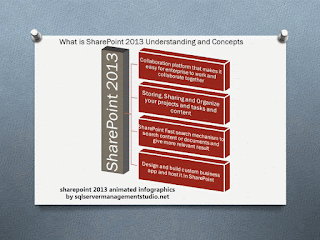We have written a lot about share point designer before but this time we thought there should be more information for share point designer written as this is becoming very import for all designers who are working with share point technology.
Microsoft initially introduced FrontPage for editing webpages earlier then discarded that product and people might have worked with expression web for creating web pages and then Microsoft introduced SharePoint designer which was corresponding tool for SharePoint for designing SharePoint sites.
You can use sharepoint designer and dreamweaver for designing master pages or if you wanted to design a header in any html editor and take them into SharePoint designer and other component and publish them in your SharePoint site.
You have choice to design your header or social bar with any html editor, it could be Dreamweaver
Ideally you can find some slider on net and download it and open it in Dreamweaver
Microsoft initially introduced FrontPage for editing webpages earlier then discarded that product and people might have worked with expression web for creating web pages and then Microsoft introduced SharePoint designer which was corresponding tool for SharePoint for designing SharePoint sites.
And probably Microsoft has changed direction when people have seen Microsoft is launching Microsoft edge with windows 10 would be used for designing and enhancing SharePoint sites.
Microsoft is coming up with new ideas of browsing and enhancing it with Microsoft edge with windows 10 browser – you can change and enhance your web experience through thin client which
is Microsoft edge browser where you read content and write as well.
is Microsoft edge browser where you read content and write as well.
So again web designer still thinking to work with the right tool, when it’s coming to enhance and customize existing SharePoint site so everyone ending up with ms SharePoint designer 2013 because people are working with sharepoint 2013 but how they can customize site easily.
Ultimately people are using SharePoint designer 2013 but it does not have WYSIWYG editor so web designer still finding some other ways to design sites.
MS SharePoint designer 2013 with Dreamweaver:
You have choice to design your header or social bar with any html editor, it could be Dreamweaver
Ideally you can find some slider on net and download it and open it in Dreamweaver
One of the major components of sharepoint designer 2013 is
design manager with the help of design manager in SharePoint 2013 you can
channelize your master page specific to mobile or desktop or ipad so once
configured different master pages will be used for different channel.
Ideally you can use Dreamweaver for designing header as master
page and import it using design manager so the entire header layout will be
converted with design manager. These headers will be treated as master page and
will be converted automatically from design manager.
This means you add social bar in Dreamweaver and update it by time to time in dreamweaver and change will be reflected in SharePoint once you have uploaded all design file into associated libraries in sharepoint then this bar up and running.
If you have multilingual site so you must be having 2 default.html 1 for English and 1 for Arabic and 2 more files associated with them as .master file each and if you have header navigation so must be having header.html and header.master. But you have to edit your html in dreamweaver for any header you have designed there and changes will be synced automatically because you have uploaded all html files from design manager and SharePoint just created .master file for all those header pages.
You can design any social bar or navigation in that header and convert them into master using design manager.
So as of now you can understand how to design navigation and where to design it obviously in dreamweaver or you can design consistent look for all pages as master page that will be used as master page later. One more thing which is very important to explain you can also design navigation in SharePoint 213 for that you don’t need SharePoint designer or Dreamweaver.
But still there is a need of slider in SharePoint for your site to be ready and launch. You can do it in sharepoint 2013 using content search webpart which is in content roll up category add that webpart into your content query web part.
And if you want to display images as slider for that SharePoint
add a content search webpart, this web part never shipped in earlier version of sharepoint now you can find it in webpart gallery just add it in your page where
you want to display images as slider. And select its property change query and
define image library and define path there. And in display template section
select slide show and select item as large picture. When you finish adding webpart
on your page then you will see a slider running on your SharePoint site page. But for social navigation or header you can use dreamweaver and design that area there.