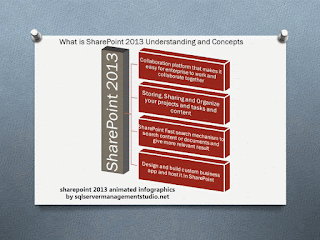SharePoint has been used for document management and been very beneficial for any organization in this domain, Let’s elaborate a scenario to understand sharepoint 2013 document management easily -where you have multiple documents or aspx pages pointing to single document or pdf files which could be policy file. And you received updated document from other department to update the policy document where this document is being pointed as hyperlinks to other aspx pages and within content publishing sites where content requires publishing.
If you just upload the file without doing anything then SharePoint will create new instance of that file in the same document library and you won’t be able to see changes in associated documents if its properties are not same – MS SharePoint 2013 could place space character in the file and upload that same document.
Complex scenario is when you have file hello_world.docx associated with 10 different aspx pages pointing to that file for user audience and if you receive the same updated document of that file from department to upload pdf then you have to take great care in that – otherwise you will end up with the smoke.
If you find this error ”file already exist” while uploading then you should rename updated file and give it a new name but don’t publish it and check content deployment job run time and within limited time you have to do this activity if your content job is setup after every 15 minutes, so if you publish it then this might be more difficult to handle and rename existing pdf and upload it then you have the following version
Hello_world.pdf
Hello_world1.pdf you just renamed updated pdf.
Now you can easily remove the first Hello_world.pdf and rename again uploaded pdf from Hello_world1.pdf to Hello_world.pdf and now you are done.
On the other hand you can take the backup of existing document and download existing pdf, ideally you can remove that document and just upload the updated document which you recently received with the same name.
When you will upload the same document – it should be having the same name as it was having previously or you can make changes in its property like title and name of the document that is being uploaded from property ribbon or click on column … and from there select checkout and then edit properties of that pdf.
If you just upload that document then MS SharePoint 2013 will upload the same document inside the same document library with green mark sign- and as of now you have not published the updated document so changes will not be reflected in other associated pages that are pointing to that document with link and SharePoint will show you the old document that was already published.
If you are trying to rename that document which is updated document, and given new name like hello_world_old.docx then trying to upload the updated document then SharePoint probably point you to the old link and rest of the aspx pages will point to that old link not the new link and all aspx pages hyperlink will change to the hello_world_old if content deployment job has moved content and published them.
You can easily move document files or other files from one document library to another one, it will retain the entire version history you can do it with file explorer anyways but this scenario is different from the existing one.
But if you want to update the SharePoint document then remove the first one and upload the new one but first remove first one because links will be pointing to this document from other aspx pages for example and if name is changed then you won’t see it’s functioning and links pointing to that document will be changed as well.
What is advantage of this entire practice:
I don’t need to change the all hyperlink a href command in all aspx pages where this file was being pointed as a download link. If you rename this updated document and publish it mistakenly then you are gone.
Using SharePoint for document management details:
Below version history is telling me this- I have upload the same document replacing the existing one, version 1.0 and 2.0 is the old file whereas version 3.0 is newly uploaded file that has been uploaded by me with the same property title. If you can’t upload the same name file then rename it give different name upload it and remove earlier version and change this document name to the old name.
 |
| SharePoint for document management |
As conclusion just reiterating- if you want to update or replace existing document in SharePoint 2013 then just upload the document with the same property like title, description and file name as it was uploaded before for example hello_world.docx then replace it with new one hello_world.docx and SharePoint will give you green mark sign with the new one and that’s it remove the old one – if you rename the old document name then SharePoint content deployment job will move the old document to production site and all links pointing to hello_world.docx will be pointing to hello_world_old.docx. And as a result you will have to update all other apsx pages where this links has been given. So to avoid rework just remove the old document and replace it with the new one.